Contents
How to delete text: You can use these HTML tag attributes
Almost every WordPress user has faced this problem. HTML tag attributes will appear by default in many WordPress themes. However, functionally, this feature is not very useful for visitors to WordPress sites. The reason is that the HTML code in the WordPress comments column looks random and confusing. Therefore, visitors will generally ignore it. An example of writing HTML tags and attributes looks like this:
You may use these HTML tags and attributes: <a href="" title=""> <abbr title=""> <acronym title=""> <b> <blockquote cite=""> <cite> <code> <del datetime=""> <em> <i> <q cite=""> <strike> <strong>
Let’s see how to exclude the words you can use in these HTML tags and attributes in the WordPress comments column!
To remove this code you have two ways. The first is to use style.css and the second is to use functions.php. The first method with CSS is very easy. Just go to the WordPress theme’s style.css and open it with a text editor (notepad++ and similar). Or you can also use a custom CSS plugin to add the following line of code:
Você pode gostar:
- Download QR Factory Code Creator MacOS Full Version
- Baixe Spotify Premium gratuitamente para iPhone iOS
- Baixe o ativador do Windows 7 Ultimate Loader 2.2.2
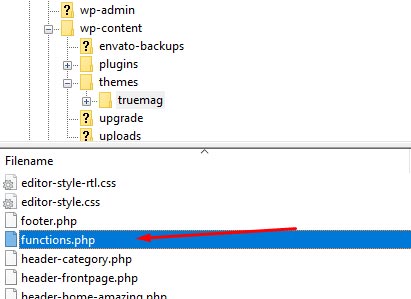
The next way is to use the PHP method. You can go to the site’s root file, then go to wp-content > themes > name of the theme used. After that, you can look for a file called functions.php. In that file, you add the following code at the bottom:
function ra_comment_form_defaults( $defaults ) { $defaults['comment_notes_after'] = 'Gunakan Bahasa yang sopan!'; return $defaults; } add_filter( 'comment_form_defaults', 'ra_comment_form_defaults' );
To change the text code ‘you can use these html tags’, replace the text ‘Use polite language!’ with whatever text you want. Or if you want to delete the text, you can delete the message and leave 2 quotation marks (“”) until it is empty. Please note that this file stores all the important functions of the WordPress theme, so you should not just delete its contents.
Also read: Most complete WordPress tutorial
If you have questions, write in the comments column. We hope this tutorial is helpful!











