Contents
How to change the PHP version of a website in cPanel and Plesk server
How to change the PHP version of a CPanel and Plesk server website – Updating the PHP version on the server is very important. Of course, with the right version of PHP, you can adjust themes, plugins, and other coding support to suit the version of PHP you are using.
PHP is a dynamic programming language designed for web development. Furthermore, this language is also used to create website-based online tools and plugins. This programming language was developed in 1995 by Rasmus Lerdorfand so far it is still well managed.

Before we get into the tutorial on how to change the PHP version via CPanel or Plesk Panel, you should first read how to view the PHP version of a website here. If your website still uses PHP version 5, it is mandatory to update PHP to at least 7.2 or 7.3. After that, continue with the tutorial below.
Você pode gostar:
- How to check the PHP version on a website server using a script
- Download Forza Horizon 4 Fitgirl Repack Game for PC
- How to edit Windows and MacOS hosts files
How to change the PHP version of a website via CPanel
- Login to cPanel Administrator
- Go to MultiPHP Manager menu or select PHP version
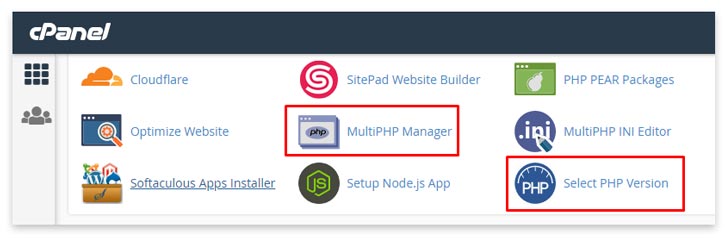
- Check the list of sites you want to update to the latest PHP version
- Then select the PHP version you want to use
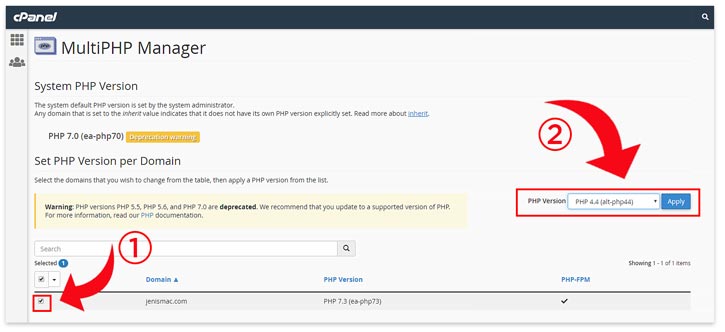
- Click the Update or Apply button to save changes
How to Update the Latest Version of PHP in the Plesk Dashboard
- Please login to Plesk Dashboard
- Select the website you want to change
- Enter the PHP Settings menu
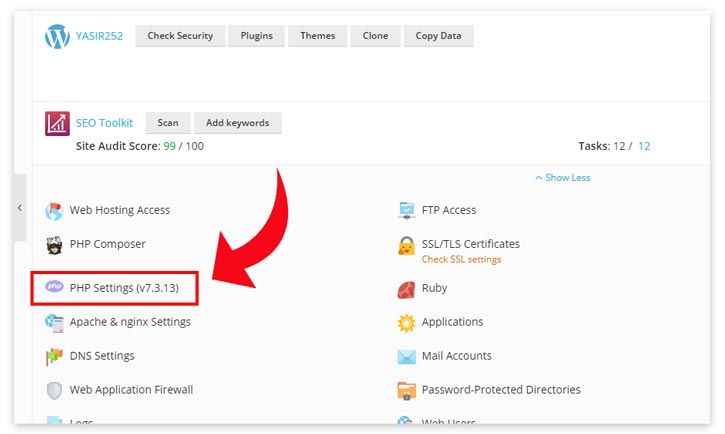
- Under PHP Support Version, select the latest PHP 7.2 or PHP 7.3
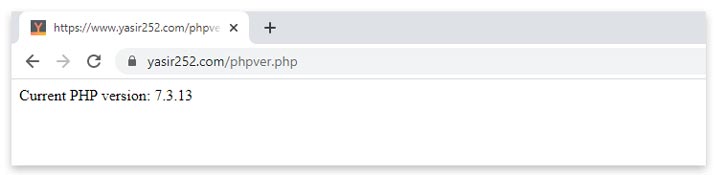
- Click on the OK button
See the PHP version currently active on the server
If the settings were saved correctly, the screen will look like this:
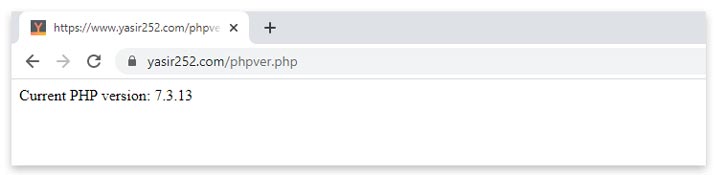
If the site does not appear or gives an error, there is an object that does not support the latest version of PHP. It could be that the hosting configuration is problematic, the site’s theme is not yet supported, or there may be plugins (extensions) that conflict with the PHP version. When this happens, downgrade PHP again. Hope it’s useful!












